 Windows 8 Developer preview now available for download for free and you can get it here and install in your system. Recently I post about Windows 8 Hands-on Preview which show Windows 8 in tab but you can use it in standard PC instead of on a touch-tablet. Windows 8 brings lots fo performance improvements, especially startup time, and lower memory usage, as well as overall faster operation also you can run Windows 8 on any computer that could run Windows 7.
Windows 8 Developer preview now available for download for free and you can get it here and install in your system. Recently I post about Windows 8 Hands-on Preview which show Windows 8 in tab but you can use it in standard PC instead of on a touch-tablet. Windows 8 brings lots fo performance improvements, especially startup time, and lower memory usage, as well as overall faster operation also you can run Windows 8 on any computer that could run Windows 7.Windows 8 Developer Preview is now available for download now and also tools for developer.
Download Windows Developer Preview with developer tools English:
1. Windows Developer Preview English, 64-bit (x64): Download Here (3.6 GB)
Sha 1 hash – 79DBF235FD49F5C1C8F8C04E24BDE6E1D04DA1E9
Includes a disk image file (.iso) to install the Windows Developer Preview and Metro style apps on a 64-bit PC.
2. Windows Developer Preview English, 32-bit (x86): Download Here (2.8 GB)
Sha 1 hash - 4E0698BBABE01ED27582C9FC16AD21C4422913CC
Includes a disk image file (.iso) to install the Windows Developer Preview and Metro style apps on a 32-bit PC.
3. Windows Developer Preview with developer tools English, 64-bit (x64): Download Here (4.8 GB)
Sha 1 hash - 6FE9352FB59F6D0789AF35D1001BD4E4E81E42AF
All of the following come on a disk image file (.iso). See below for installation instructions.
-64-bit Windows Developer Preview
-Windows SDK for Metro style apps
-Microsoft Visual Studio 11 Express for Windows Developer Preview
-Microsoft Expression Blend 5 Developer Preview
-28 Metro style apps including the BUILD Conference app
System Requirements: Windows Developer Preview works great on the same hardware that powers Windows Vista and Windows 7:
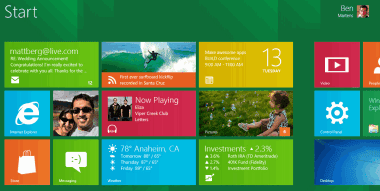 -1 gigahertz (GHz) or faster 32-bit (x86) or 64-bit (x64) processor
-1 gigahertz (GHz) or faster 32-bit (x86) or 64-bit (x64) processor-1 gigabyte (GB) RAM (32-bit) or 2 GB RAM (64-bit)
-16 GB available hard disk space (32-bit) or 20 GB (64-bit)
-DirectX 9 graphics device with WDDM 1.0 or higher driver
-Taking advantage of touch input requires a screen that supports multi-touch
-To run Metro style Apps, you need a screen resolution of 1024 X 768 or greater
How to install the Windows 8 Developer Preview from an ISO image: The Windows 8 Developer Preview is delivered as an .iso image that must be converted into installation media stored on a DVD or a USB flash drive. You can try to install via USB flash drive using: Windows Bootable USB Disc Image Maker, Or Windows XP and Windows Vista, 7, can use any third-party program to burn .iso file into installable media—and DVD burning software often includes this capability.
Note: The .iso file that contains the developer tools requires a large capacity DVD called a DVD-9, as well as a DVD burner that can handle dual-layer (DL) DVDs. Most modern burners should be able to handle this format.
-------------------------------------------
Installing Windows 8 Developer Preview: Here we show you how to install it in to upgrade in Windows 7 laptop. Though it probably wouldn't be a good idea to overwrite your main PC with Windows 8, since we've seen more than one bug and several quirks. What's more, Microsoft has plainly stated that it wouldn't offer support to those who install the budding, pre-release OS. The machine we installed Windows 8 on could probably be called "old"—it's a three-year old Dell XPS M1550 with a 2.6-GHz Intel Core 2 Duo CPU, 3GB of DDR2 RAM, and an nVidia GeForce 8400 GS graphics board. It was fully updated to Windows 7 Service Pack 1.
The Install Process: The start of the installation process looks identical to that of Windows 7 and Vista. First you choose your language and keyboard country input method. Only English was available for the OS language in the Developer Preview, but keyboard countries ranged from Afrikaans to Yoruba (Nigeria). After this selection, the only choices were Install Now, and "Repair your computer." After hitting Install now, the timer, and Setup Is Starting appeared. Then I had to accept the license agreement, just as with past Windows installations.
Next, I was happy to see that there was an upgrade option, so that I wouldn't have to lose all my documents and apps. After all, Microsoft has been claiming that all Windows 7 apps would run in Windows 8, so an upgrade option makes sense. I was surprised to see it in such an early version of the OS, nevertheless. The upgrade choice did read "The option to upgrade is only available when an existing supported version of Windows is running."
Because I wanted to make a new partition, I chose Custom, which did offer that option. Unfortunately, though, none of my existing partitions were able to accept the new Windows OS, because they were Dynamic partitions. Even after I went back to Windows 7 and deleted a partition, Windows still wouldn't install in the resulting unallocated space. So the only option was an upgrade. I crossed my fingers with the hope that all my apps would still work.
Interestingly, choosing Repair Your PC led to a Metro-style interface, whereas up to now I'd been in an old-style Windows interface. Windows 8's new Refresh and Reset options were available from here. When I tried the former, it went through the motions, but then told me it couldn't perform the task. Upgrade option, too, uses a different interface from the Custom installation, with the trademark sans serif and plain background. It also checked my system for compatibility, and presented three options: Keep user accounts, personal files and programs that work automatically; just user accounts and personal files; and nothing.
Next the installer went through a "Let's see if you have to do anything first" check, with a green progress bar. After this finished, what I needed to do was free up more disk space. The Windows 8 32-bit installer requires 16GB of free space on the target drive. I was finally able to clear out enough unneeded file bloat and was rewarded with the Ready to Install screen.
A progression of operations followed, in this order:
• Preparing System
• Getting devices ready
• Getting system ready
• Preparing
And after a reboot:
• More Preparing
• Applying user settings
All this took about 35 minutes. Keep in mind that the 35 minutes is pretty fast for an upgrade as opposed to a "clean" install. Windows 7 took much longer for the upgrade case. I saw the same setup process I'd seen on the Samsung Windows 8 Developer Preview PC. A green screen with metro typeface asked me to pick a Wi-Fi network, but I could choose Skip if I wanted. Next, I had to choose Settings, the same Express settings appeared as for the tablet: automatically update, use the built-in anti-malware, and allow apps to use my location, name, and account picture.
| | | |
Plz Do not Forget to Comments on Article. You can share if you know more about it
Search Term:-
- Windows 8 Download
- Free download Windows 8
- windows 8 Complete specification
- windows 8 review
- windows 8 requirement
By Kaila Piyush
My Google Profile HackingArticles4all.blogspot.com
Posted by R2blog. R2blog auto post for blogspot. Download at http://R2blogger.blogspot.com













0 comments:
Post a Comment